.jpg?mask=1)
How to use Chromebook without Internet Connection
Step 1: You first have to be logged into your Chromebook WITH an Internet Connection.
Step 2: While you are logged into Chromebook and connected to Internet, follow the instructions at this link.
Step 3: After completing steps 1 & 2, take your Chromebook to location without Internet connection and follow these instructions.
Step 4: You will see something like the screen below when you power up the Chromebook where no Internet is available. Click on "sign is as an existing user" as shown at the arrow below.
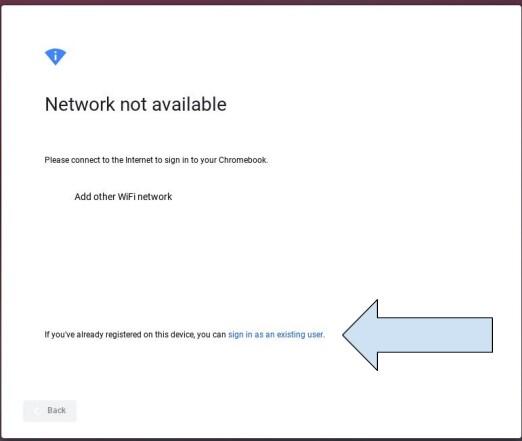
Step 5: You will see something like the screen below. Sign is as you would at school.
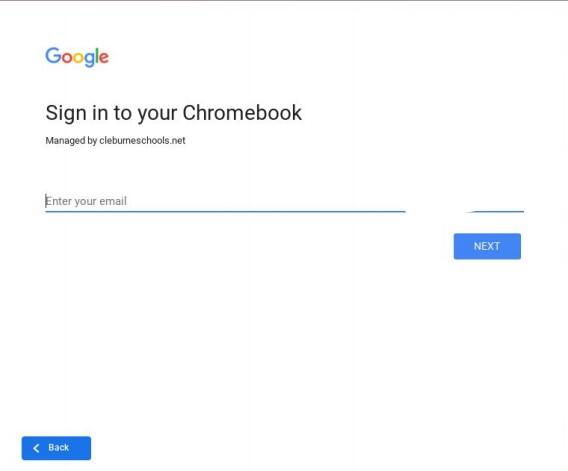
Step 6: After you are signed in you can access your downloaded files by following the images below.
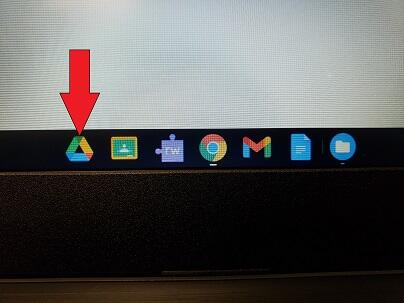
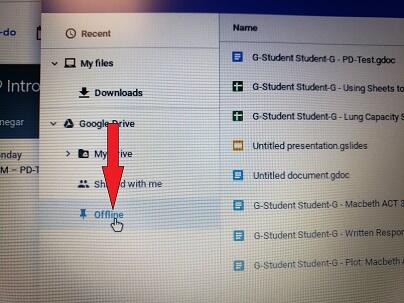
- 2025 Coshocton Foundation Scholarships (opens in new window)
- Bell Schedule
- Career Safe Online (opens in new window)
- CCP Info
- Dollars for Scholars (opens in new window)
- FASFA ID (opens in new window)
- Google Classroom (opens in new window)
- Gmail (opens in new window)
- Progress Book (opens in new window)
- Junior News & Information
- Senior News & Information
- Lunch Menu
- Student Clubs
- Student Handbook (opens in new window)
- Weather Policy
- Ohio Means Jobs Readiness Seal (opens in new window)
- Using Chromebook Offline
- Suicide & Crisis Lifeline Dial 988 (opens in new window)
- Work Based Learning Form (opens in new window)
- Drug Free Clubs of America (opens in new window)
- Yearbook Ordering (opens in new window)
This site provides information using PDF, visit this link to download the Adobe Acrobat Reader DC software.
